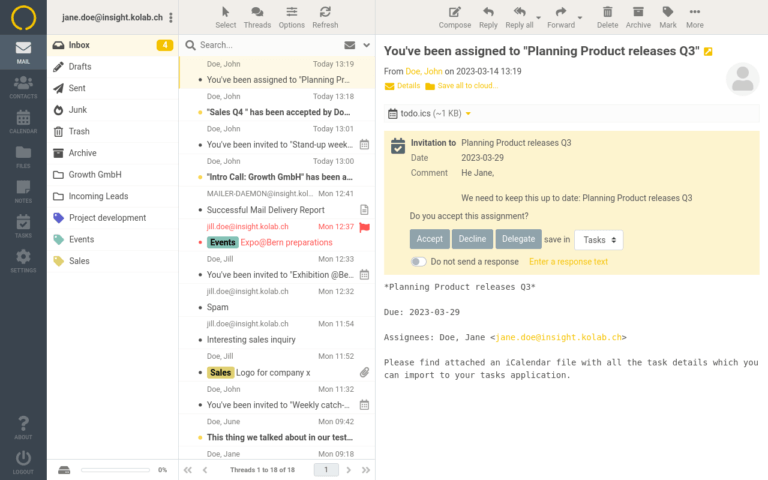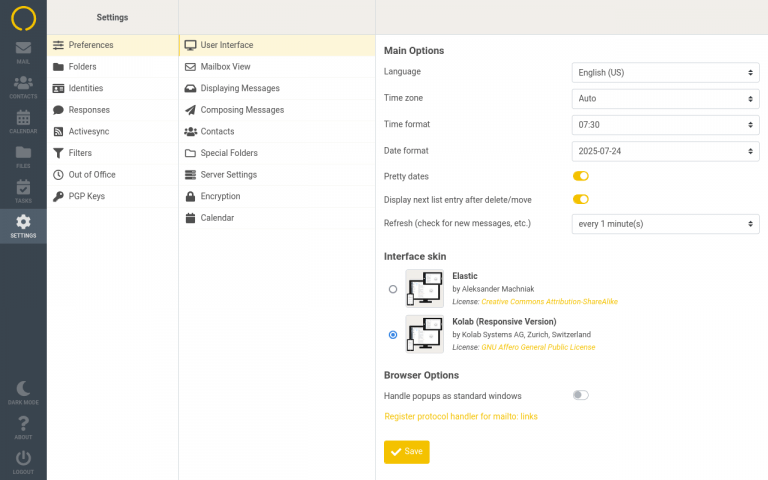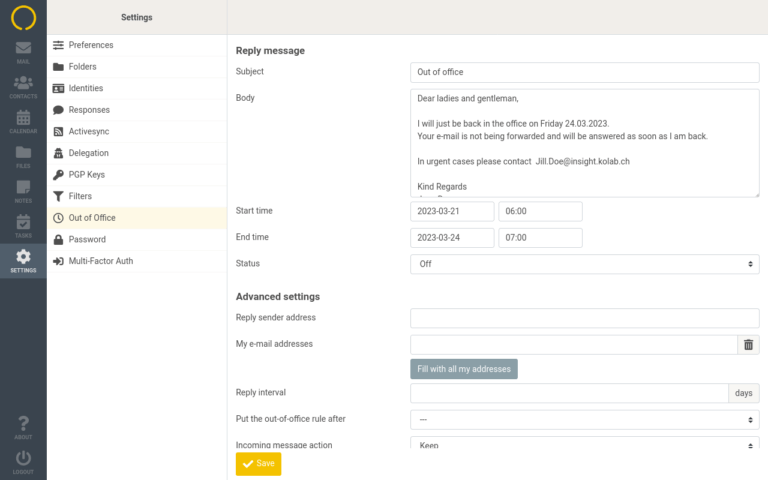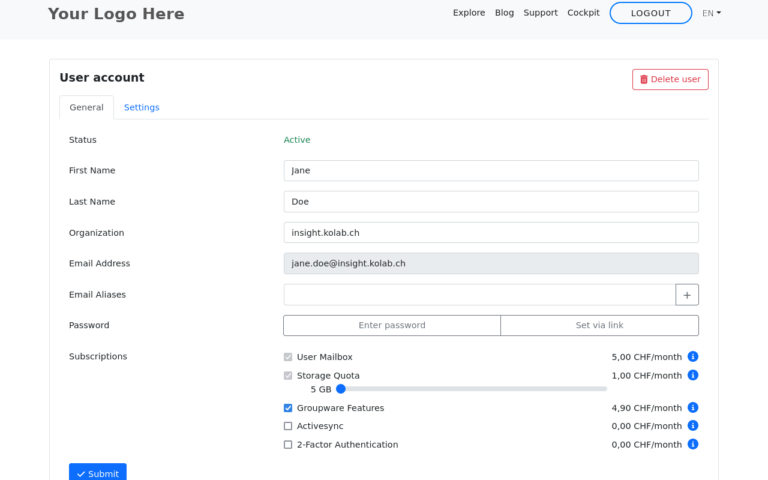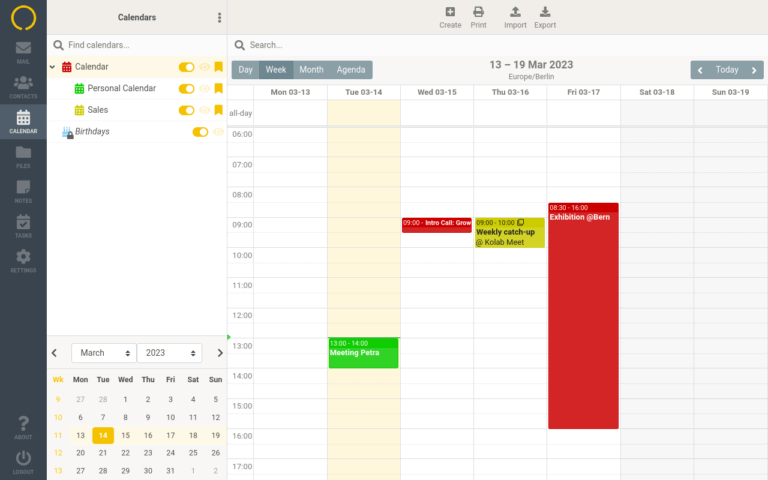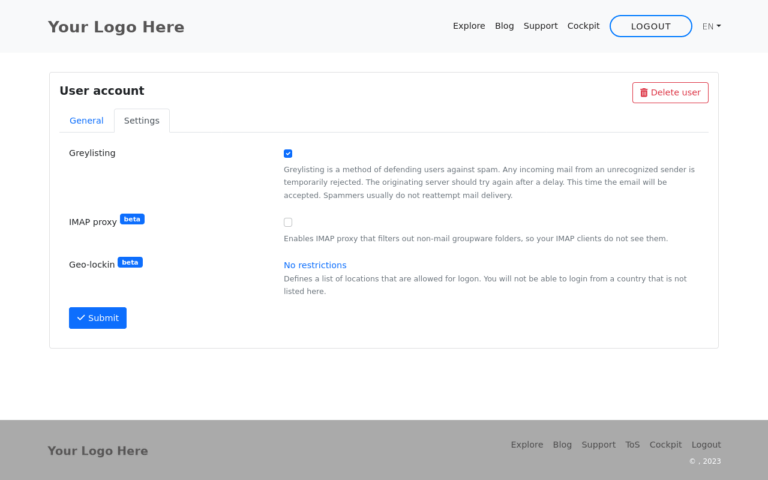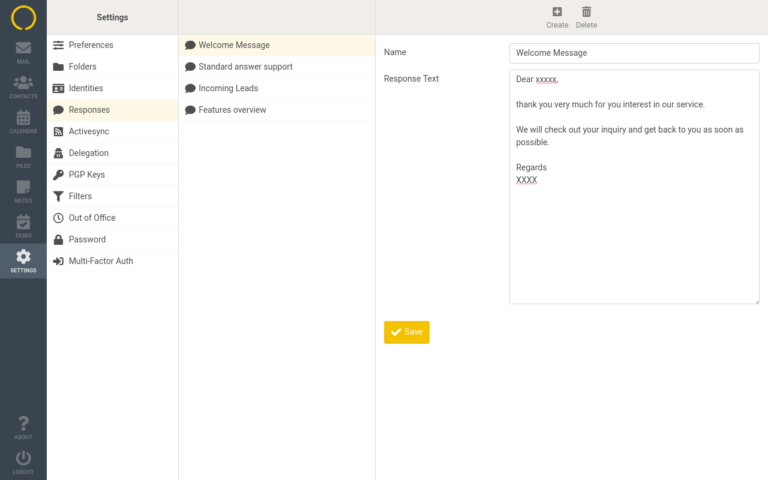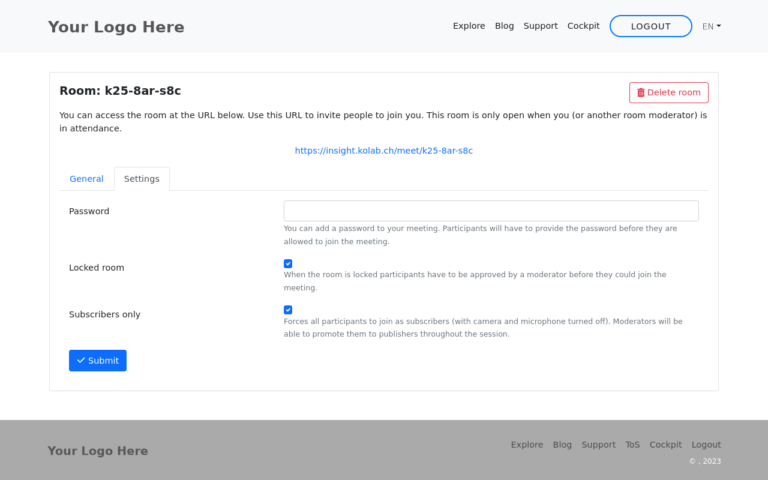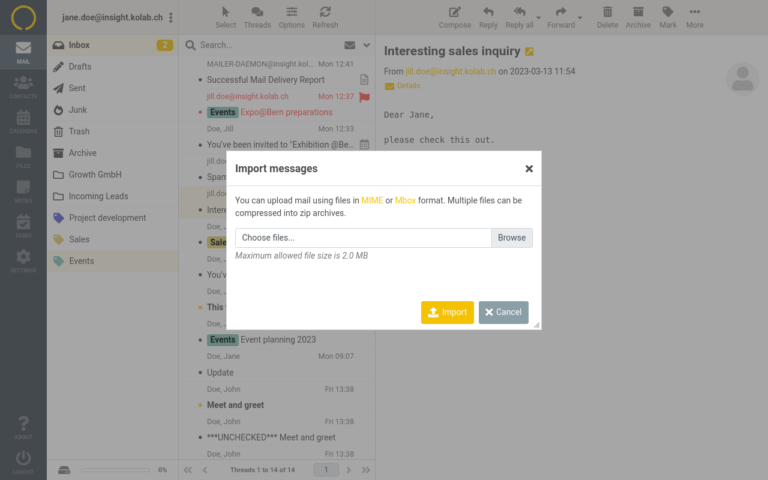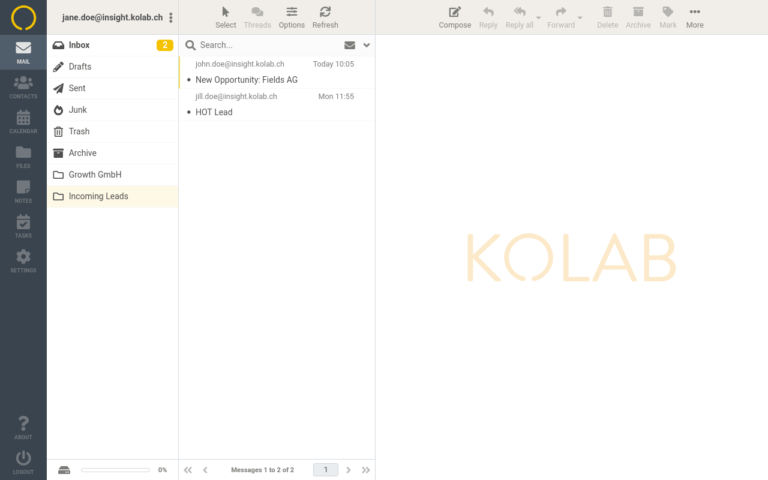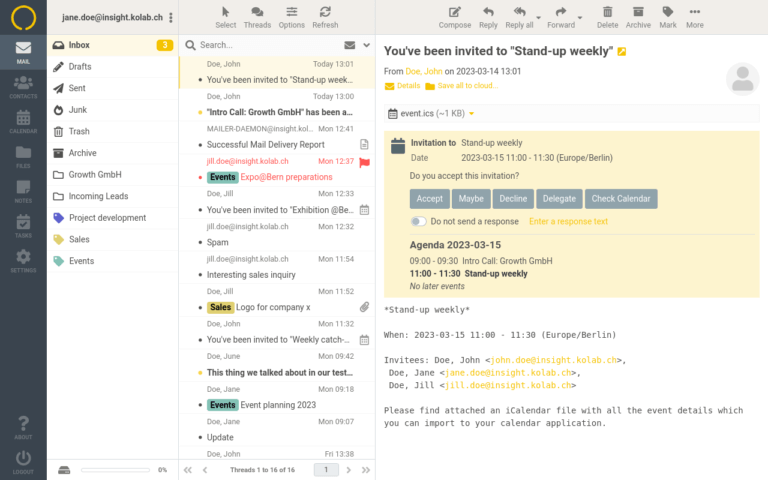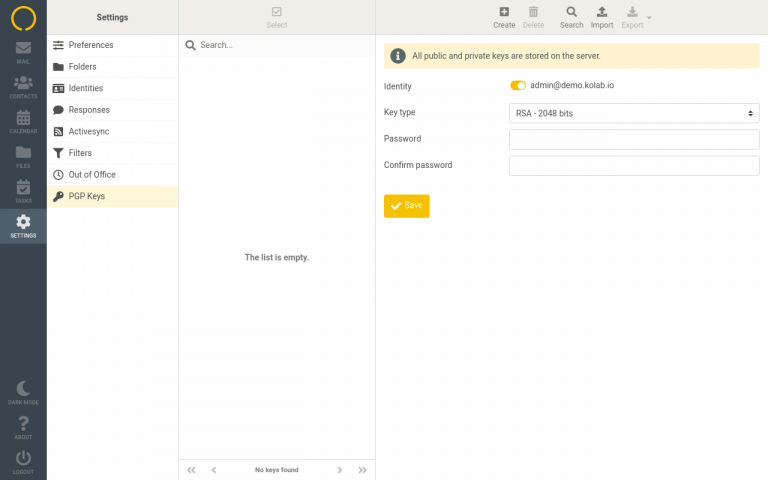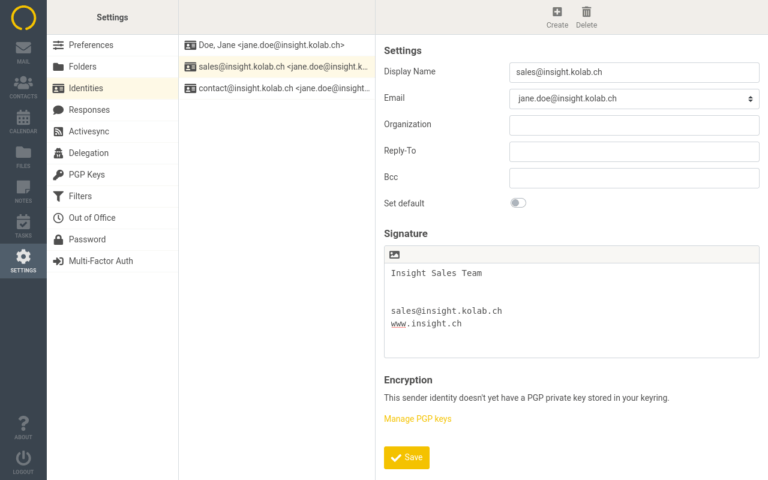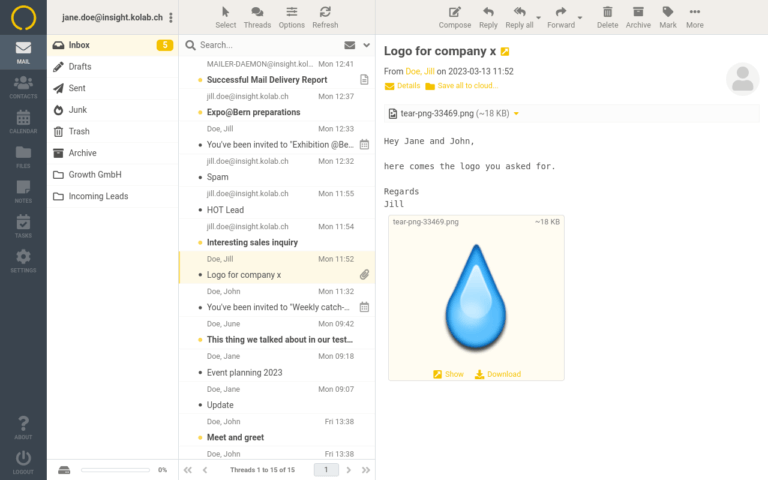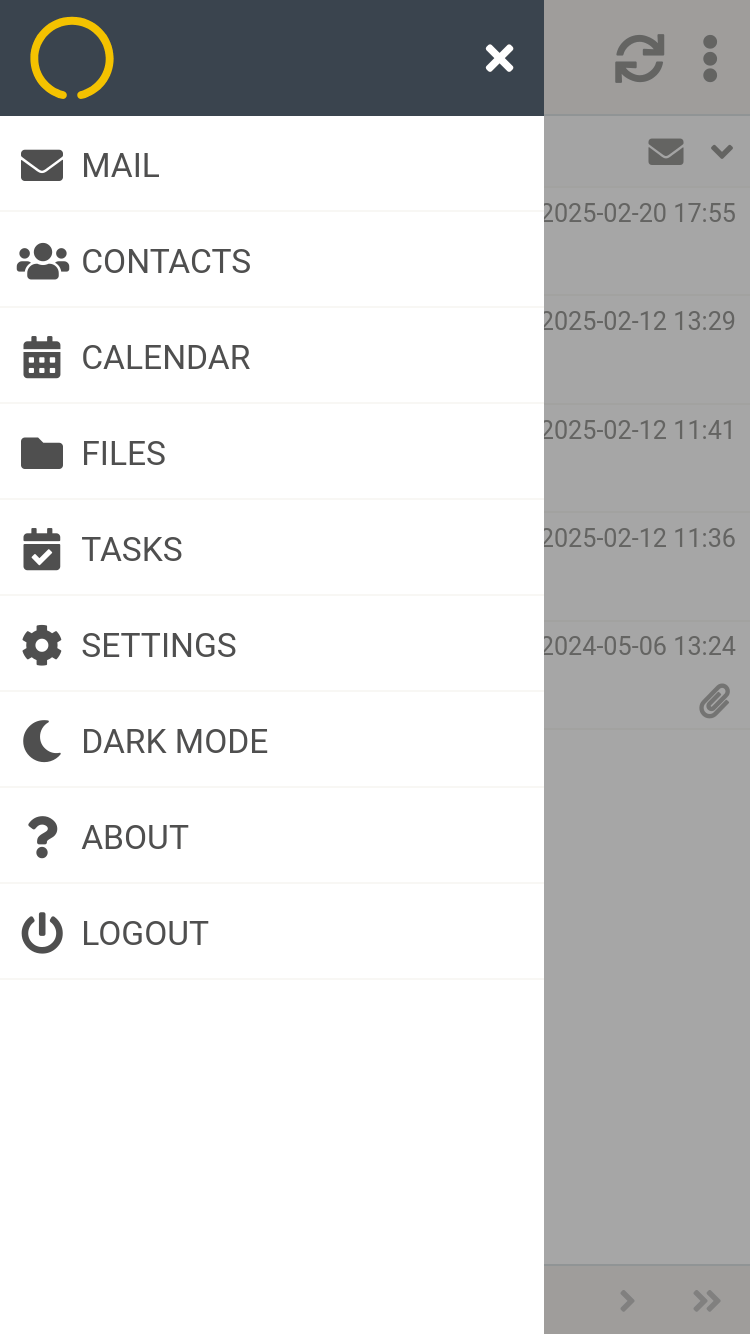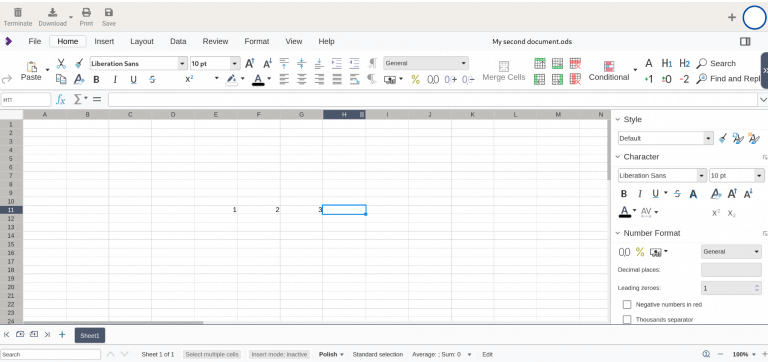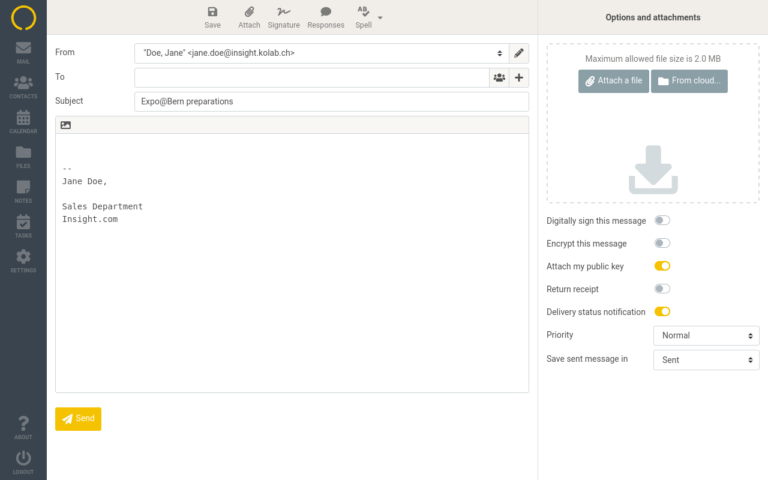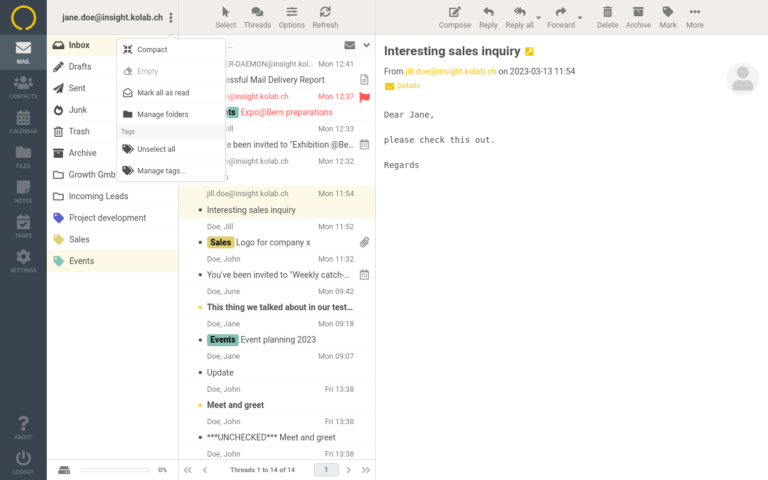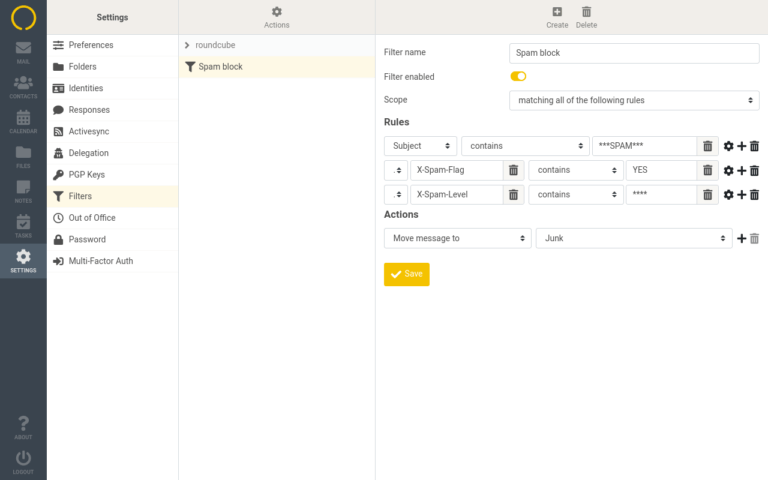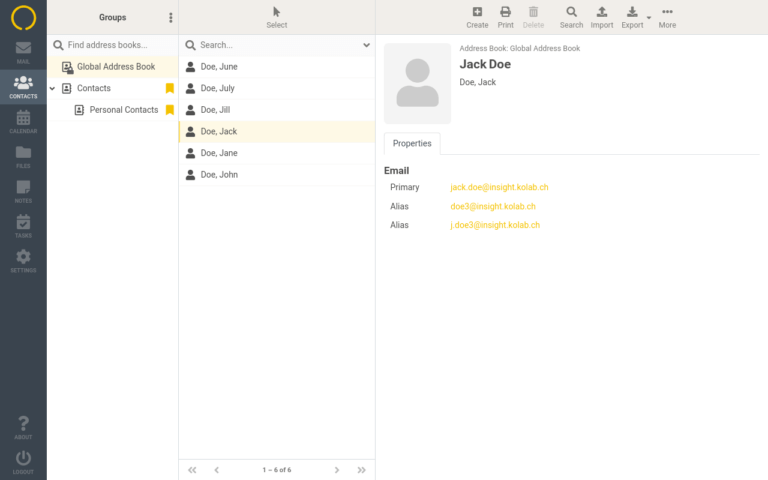Feature Set
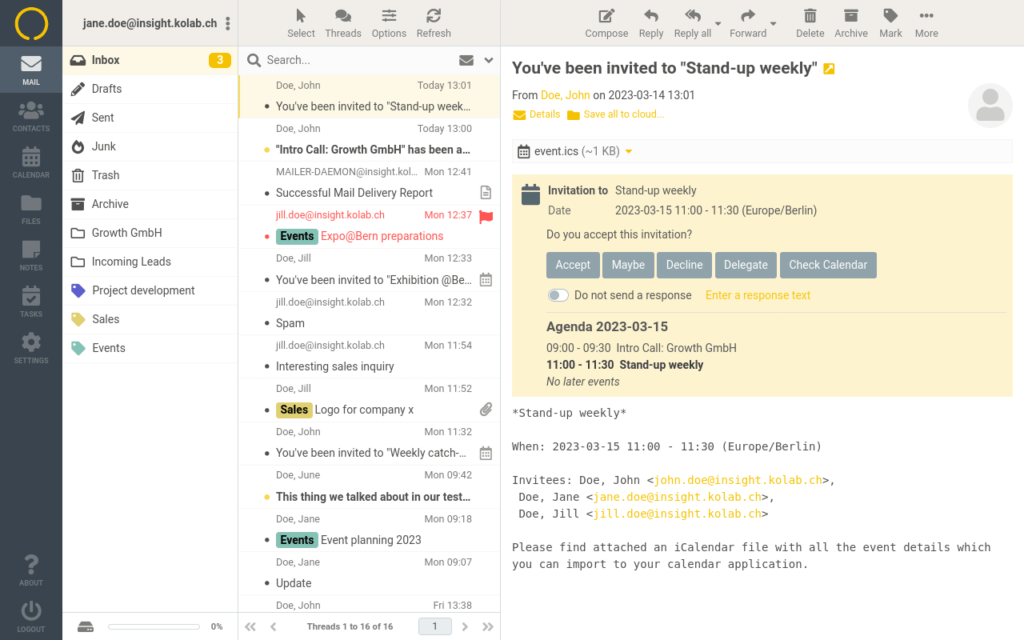
Everything you need to communicate and collaborate online, in a privacy respecting package. 100% Open Source Software that you can run on your own infrastructure.
- Kolab webclient
- Secure communication: End-to end encryption with PGP, 2FA, DKIM/DMARC & Spam protection
- Advanced search-functions: Full text search, filtering
- User aliases/ identities (signatures)
- Distribution lists
Calendar & Tasks
- Shared calendars: Displaying of several calendars at the same time, colour coding
- Event planning: Recurring events, iTip invitation handling, time zone support
- To-do lists & Assignment of tasks
Collaboration
- Shared email folders, calendars, tasks lists with granular access control
- Kolab Meet: Videoconferencing
- Collabora: Collaborative editing of documents
Mobile device synchronization & 3rd party clients:
- Active Sync, IMAP, SMTP, CalDAV, CardDAV: Synchronize E-Mails, Calendar/Tasks
- Use third Party clients: Thunderbird, Outlook, eM-Client, Apple-Mail/Calendar for Offline-Modus
Data protection & Security
- GDPR, HIPPA & PCI compliant
- On-premise solution
- Data backup