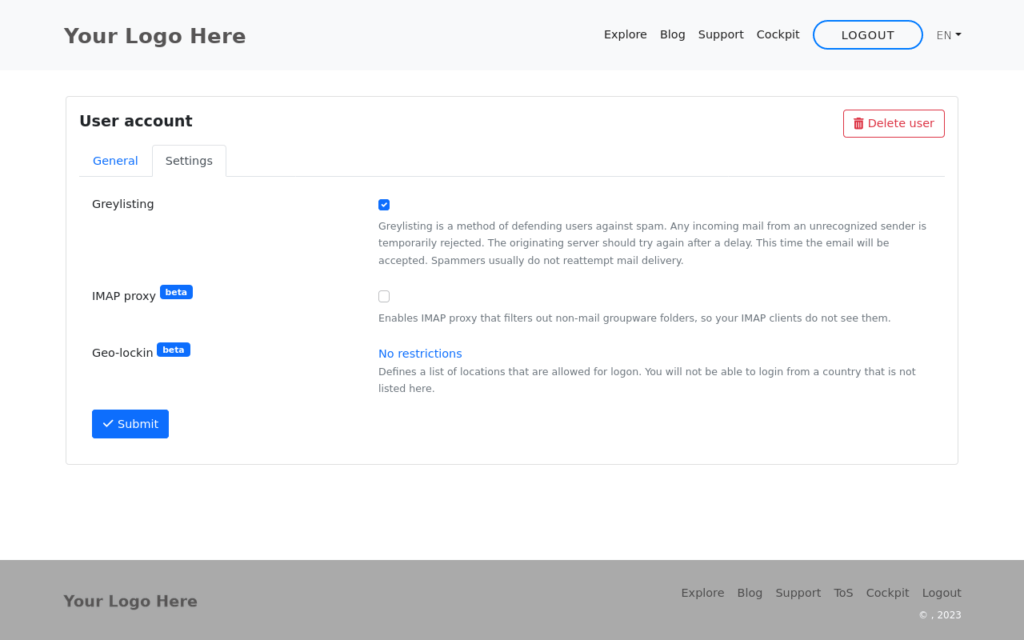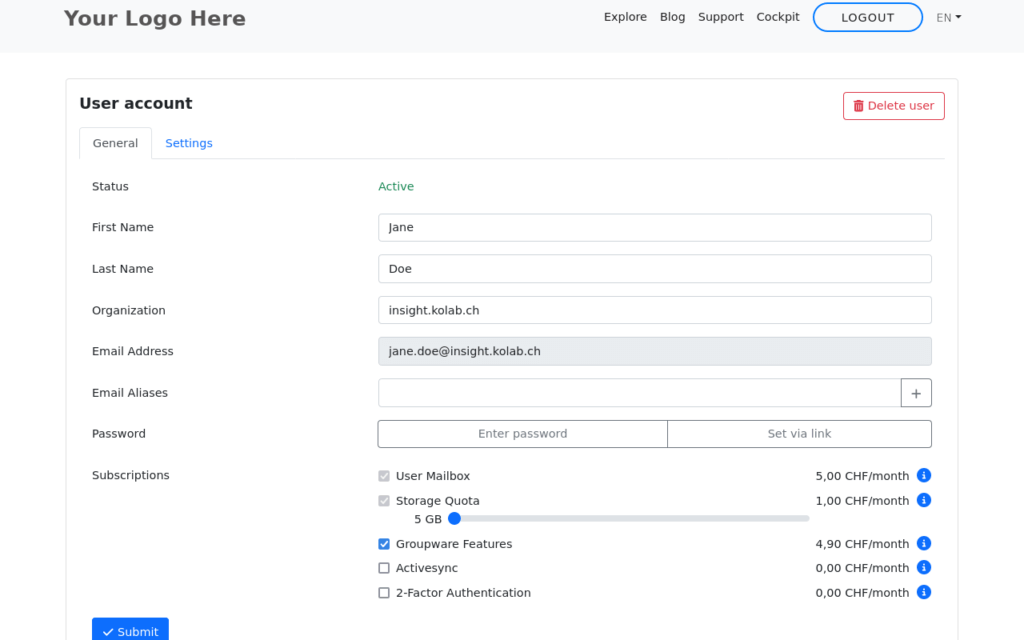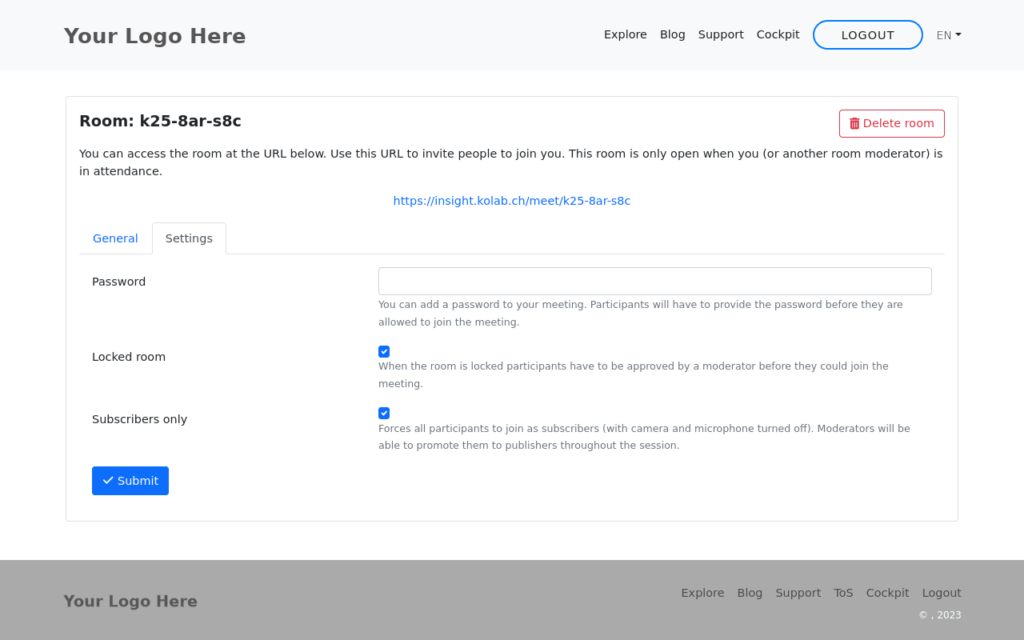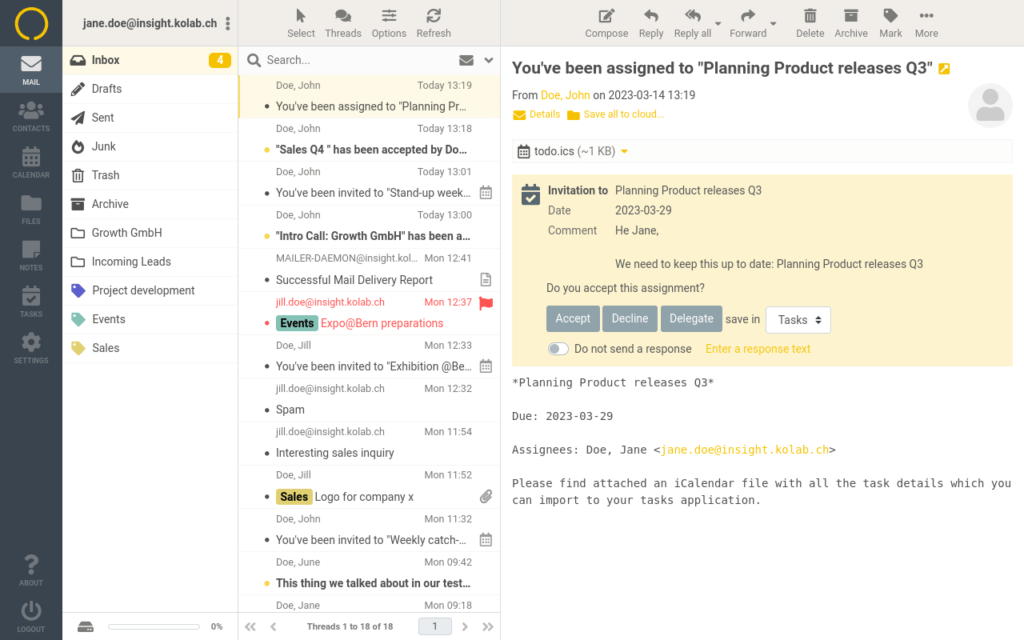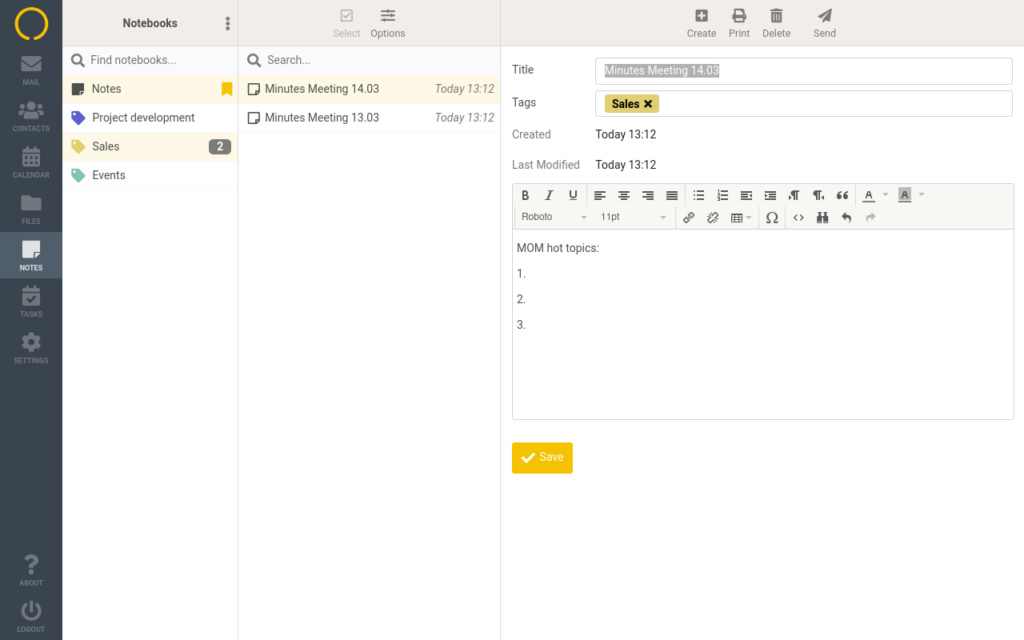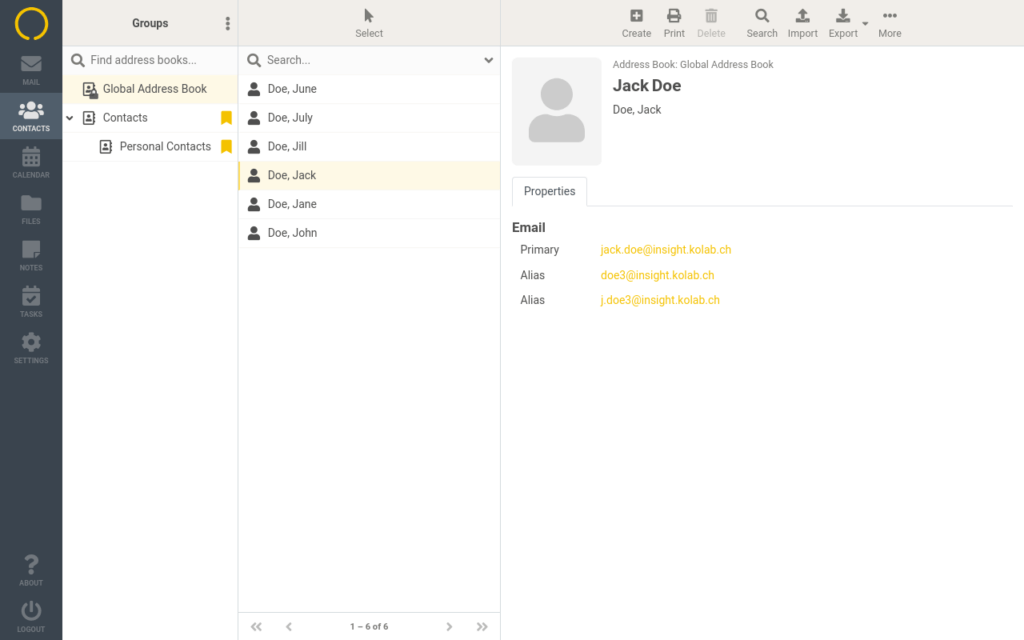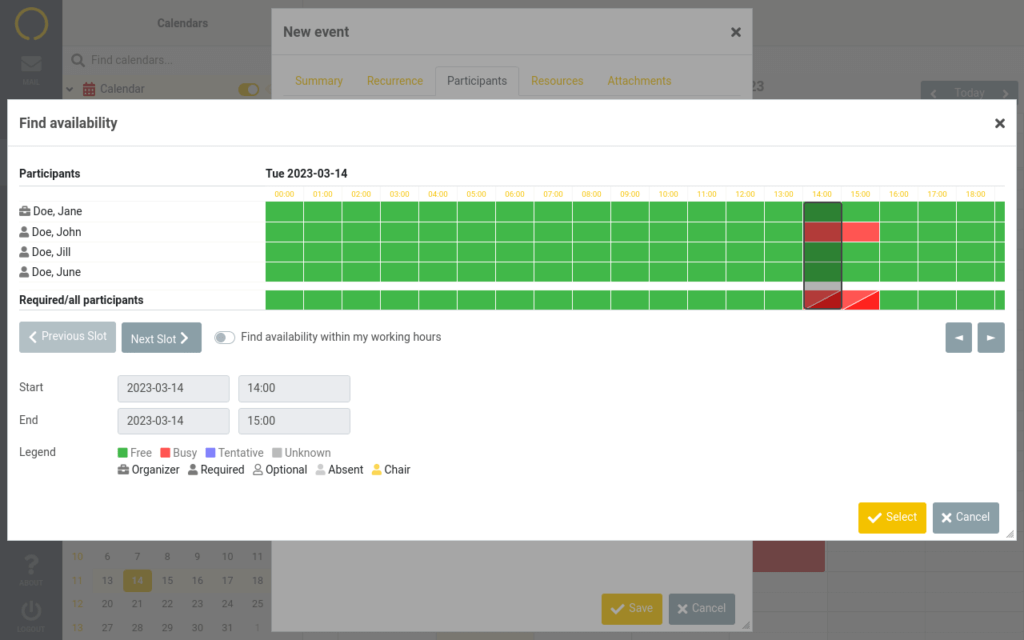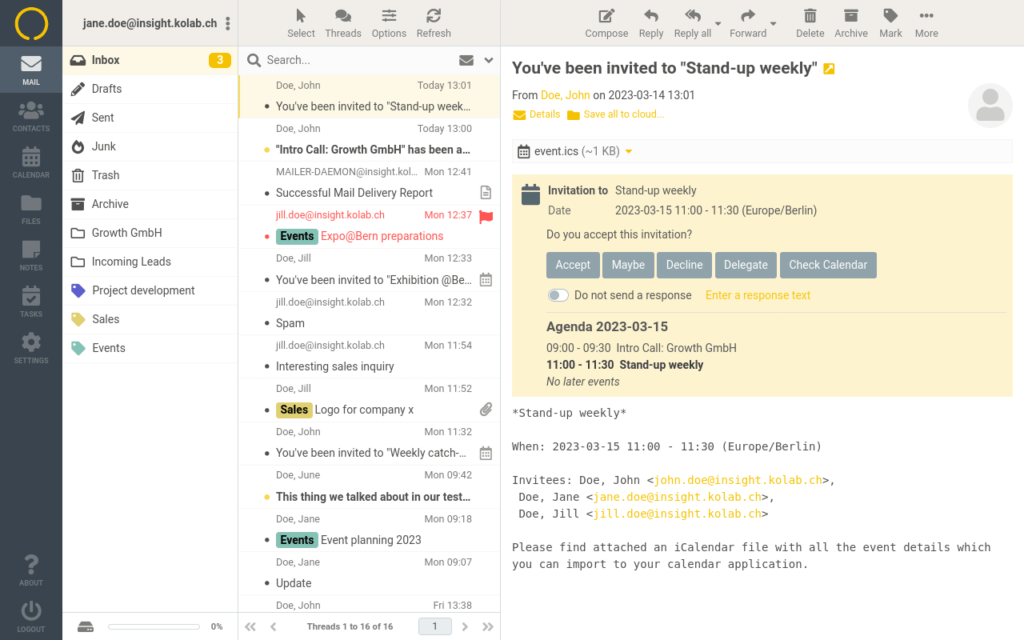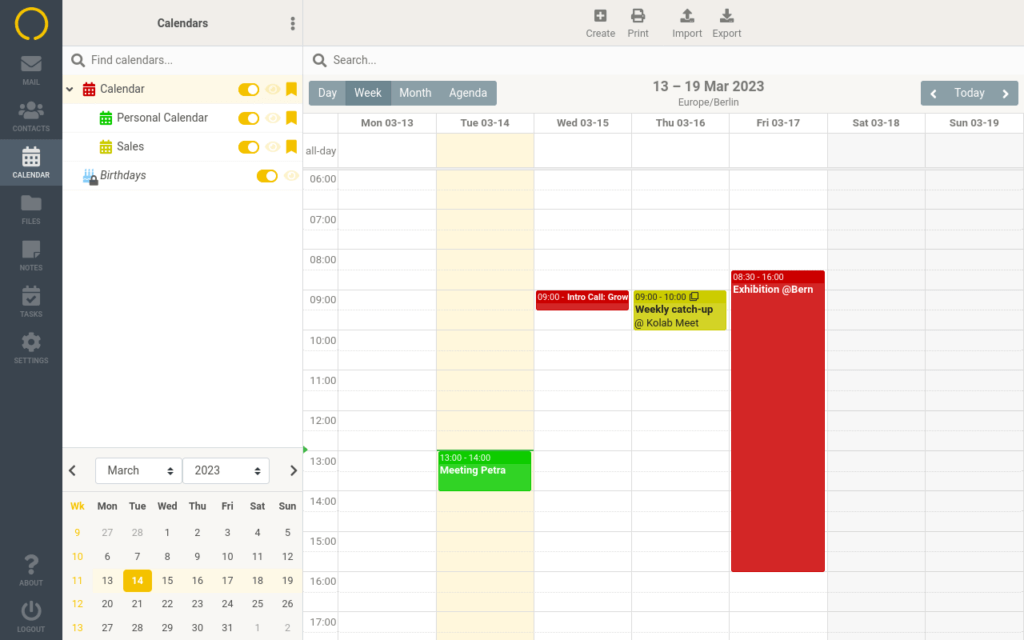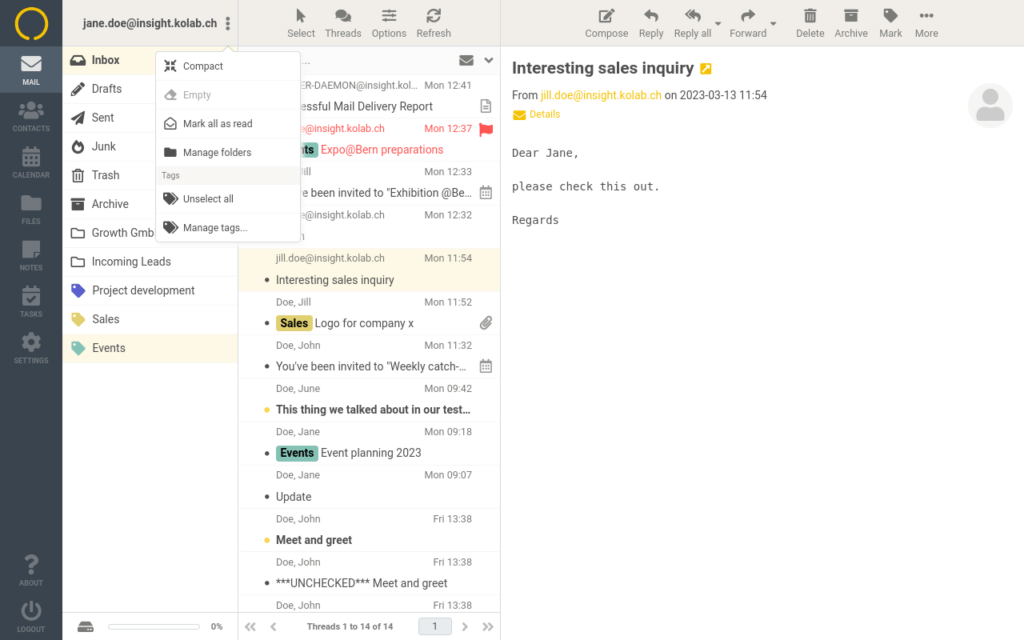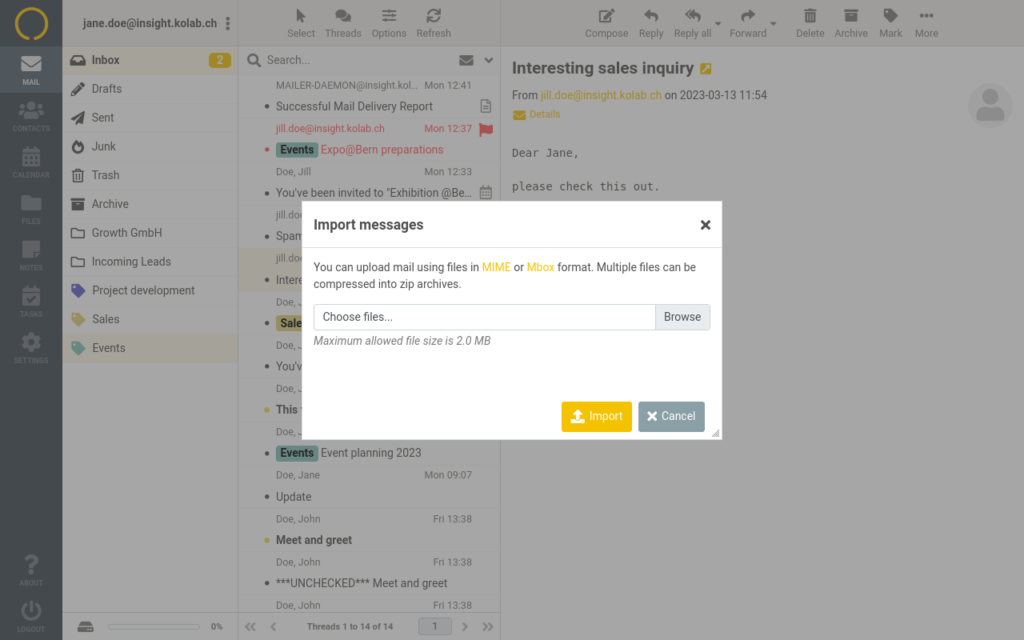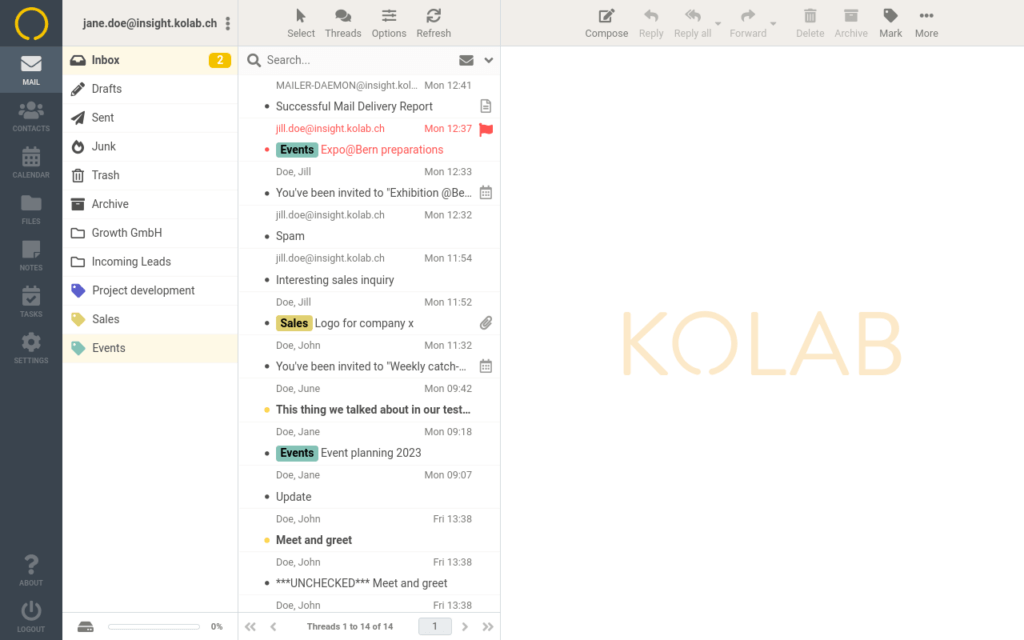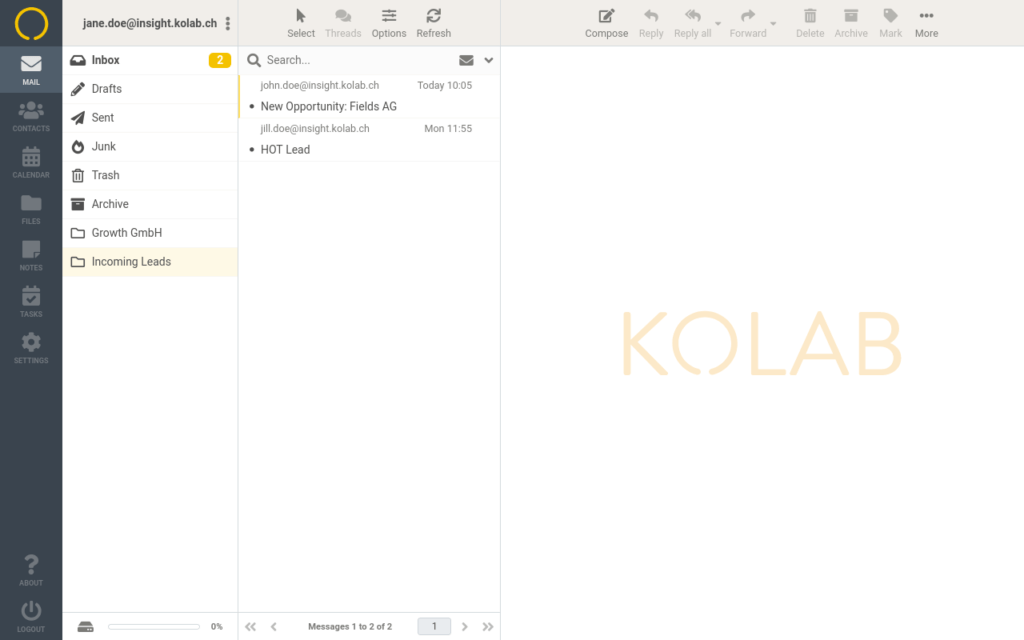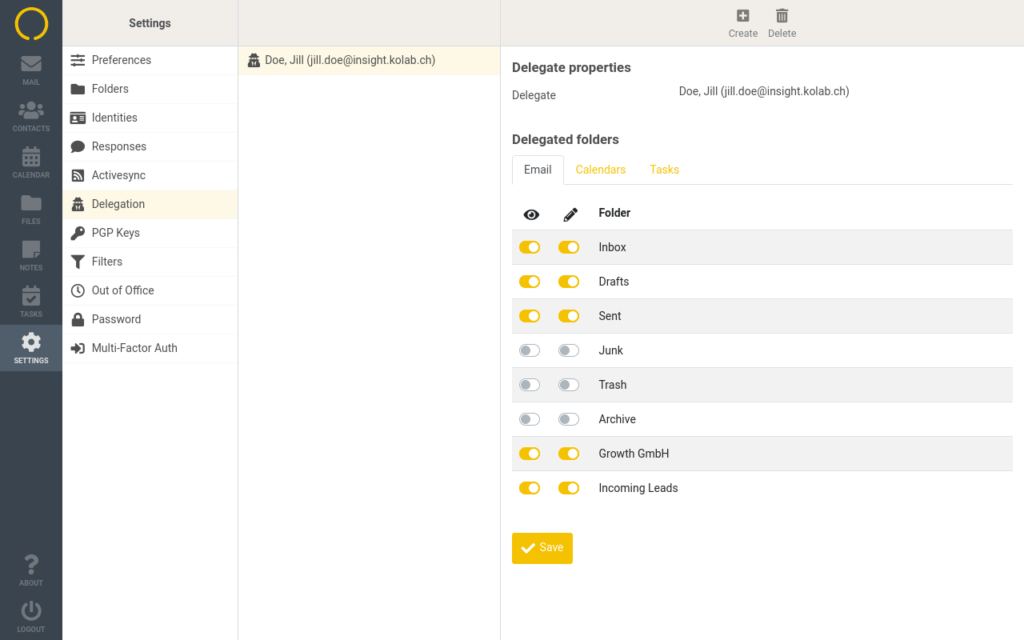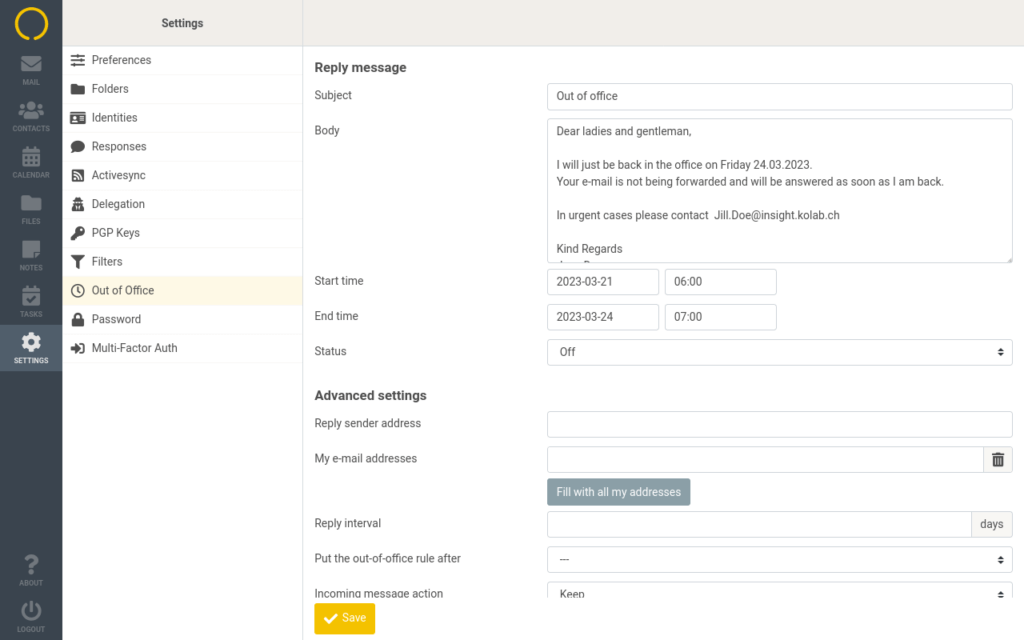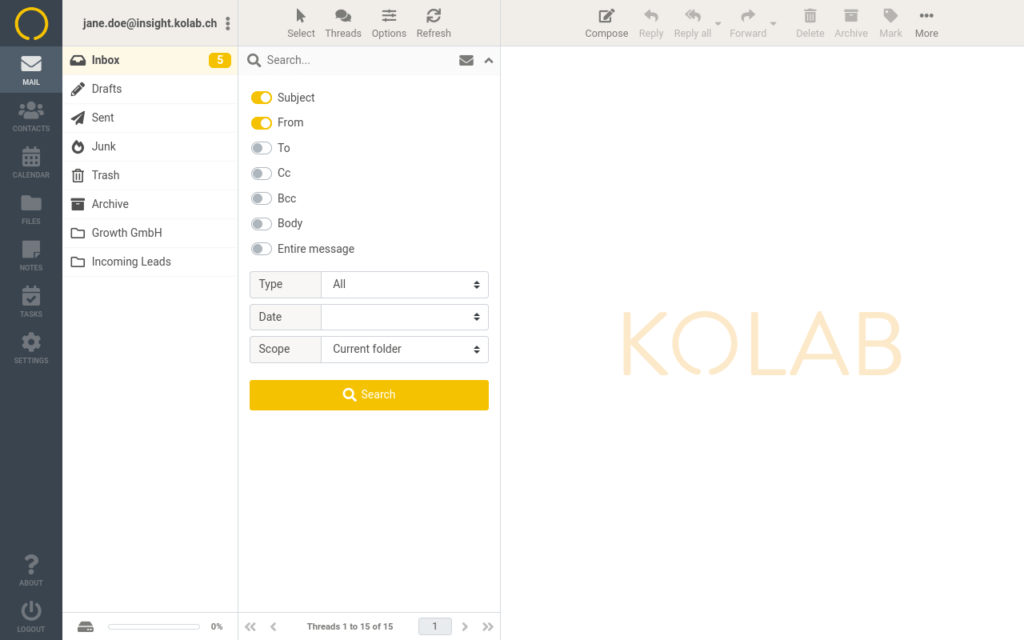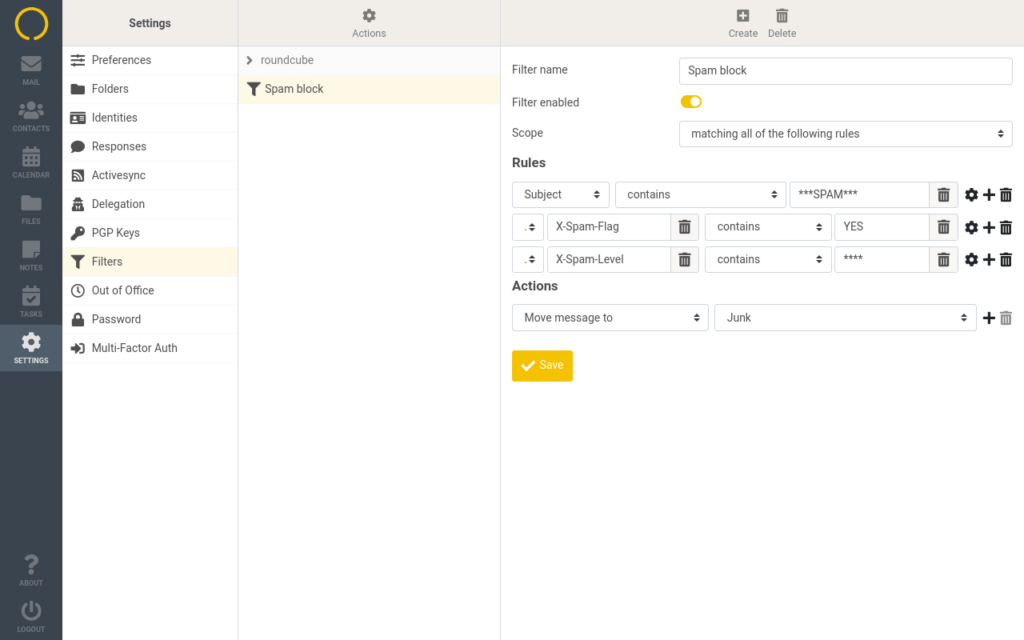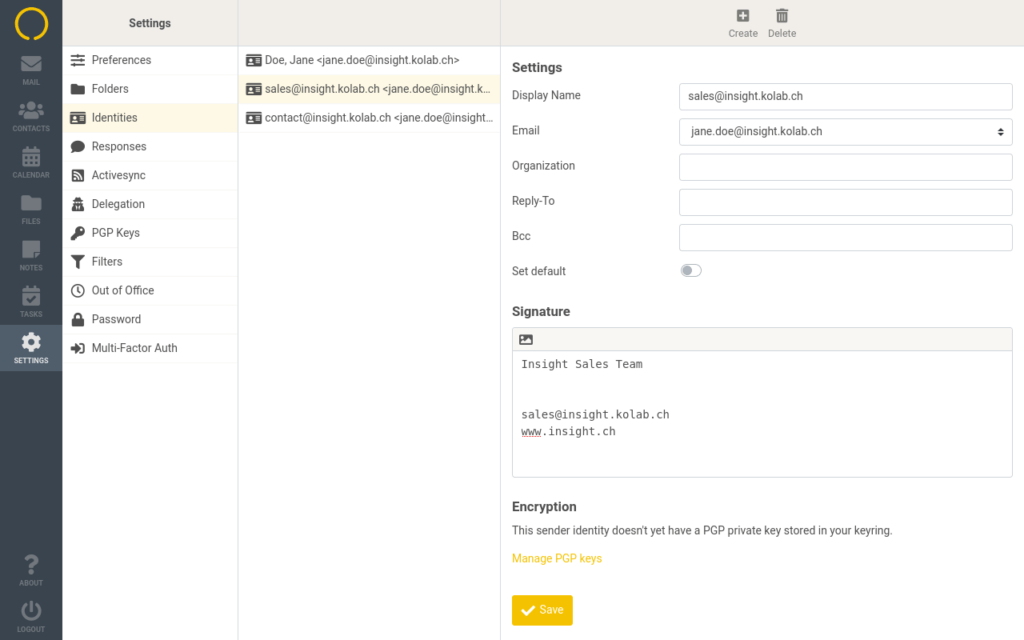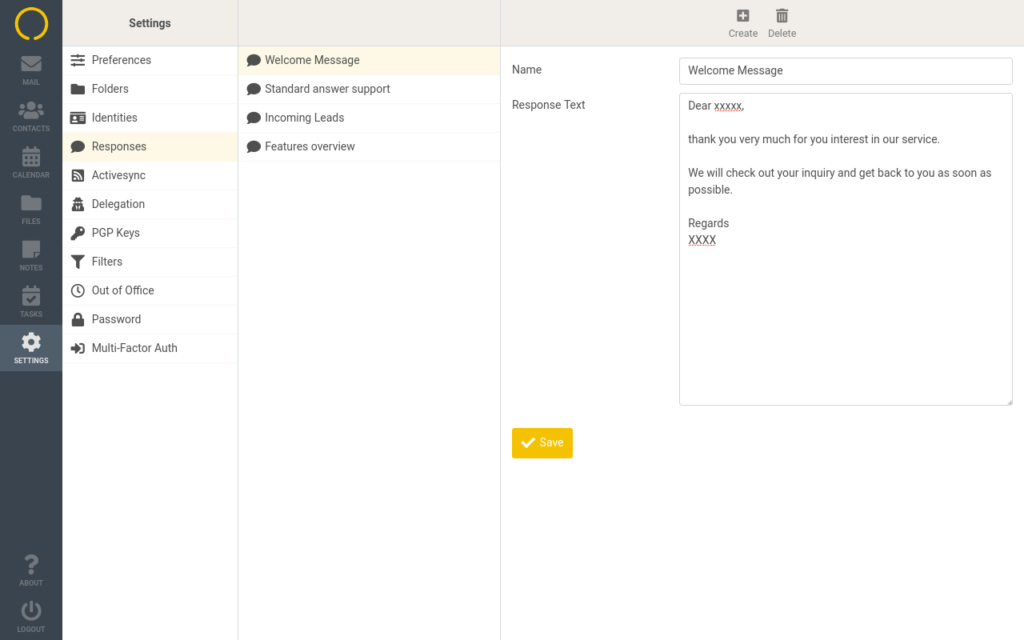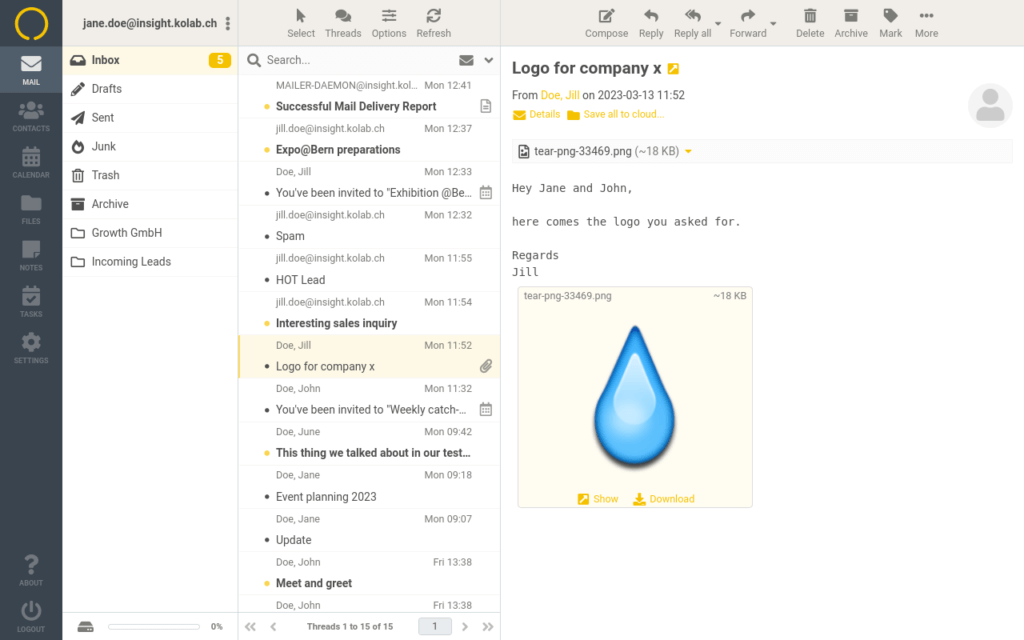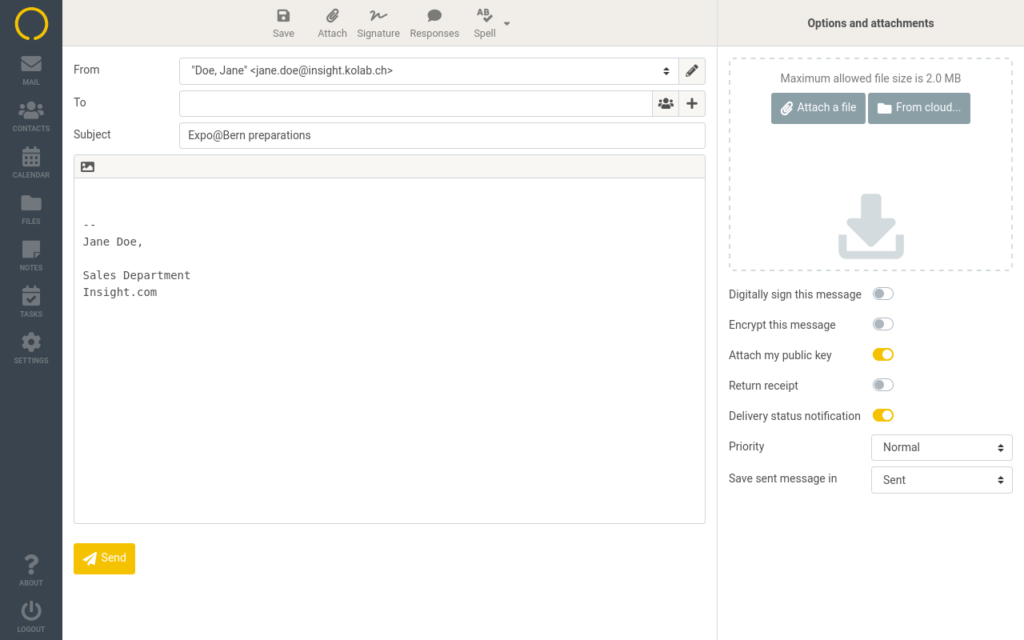Feature Set
User Account: Settings
In the cockpit area also has the option to adjust advanced User account settings. She manages greylisting here to protect against spammers as well as the IMAP proxy or Geo-lockin restrictions.
User Account: General
In the cockpit area, Jane can adjust her user settings easily. She can add aliases, set the storage quota, enable or disable Groupware Features, Activesync or 2-Factor Authentication.
Kolab Meet
Jane is using Kolab Meet almost every day for voice & video calls. She easily sets up sessions with her colleagues or also external participants by sending a link to join in an email invitation.
Tasks & assignments
Kolab Tasks help Jane to organize her daily tasks and to do lists and will alert her about upcoming deadlines. Her main Task list display the task items that match her current selection of active lists, filters and tags. The listed tasks are sorted by due date and completed ones move to the bottom.
Notes
Use Kolab notes to take simple text-notes during business meetings or to gather your thoughts. Collaborate with others through shared notebooks.
Contacts & global address books
Everyone needs an address book full of contacts – Jane has a global address book for her work with all relevant persons. New contacts can easily be created and edited, including a contact photo and many more properties.
Free/busy
Jane values especially the free/busy option in Kolab to find the availability of participants while creating an event. Once she added all participants to the list, she is able to see the individual availability status for each one of them. Jane uses the find availability button to open the scheduling dialog where detailed availability information is displayed. How easy to find the slot where all required participants are available.
Handling event invitations
Jane receives an event invitation from her colleague and can now decide if she wants to accept or decline this invitation. By clicking the according button and automated response will be send to the event organizer so her/she can update the status of the participant in the calendar. Jane accepts the event and it is being copied to her personal calendar.
Calendar
The calendar gives Jane access to her personal and shared calendar and scheduling functions. In order to better distinguish events from various calendars in the calendar view. Jane uses different colors for different calendars that than colorize the events on the screen. Events are added to the calendar by one click, allowing Jane to set the date, invite participants and add recurrences. Notifications for upcoming events make sure to not miss out on something.
Shortcut menu
Jane likes the Shortcut Menu that Kolab is offering. Almost for any action there is a shortcut menu available, one just needs to look out for 3 dots or small error symbols.
E-Mail import
Jane needs to import a bundle of mails from one place to the other. She can chose either MIME or Mbox data to add email messages to a selected folder.
Tags
Similar to folders, Jane is using Tags to separate and organize her E-Mails. Tags are showing up as a colored reference in the subject line of the referenced E-Mails. The nice thing: Tags can be reused across the Kolab components – E-Mail, Calendar, Notes, Files and Tasks.
Organization through folders
Jane is organizing her mailbox by folders. For every client she created different folders and E-mails are moved automatically to the right place. Folders can also be shared by different teams, enabling smooth work flows.
Delegation
Jane is the delegate of her CEO. That means that she received the responsibility to manage the Inbox and calendar for her. Jane has access to certain folders and has the possibility to act on her behalf for example handle invitations and create events.
Vacation auto-responder
Jane is going on vacation and can be sure that Kolab' s integrated vacation auto-responder will let people know when and for how long she will be out of the office. When enabling the auto-responder she can enter a message, set the dates and even redirect the mail to a colleague.
Advanced search
If Jane needs to find something specific in her inbox, Kolab is offering an advanced search option with several variables to let her refine her search. She can select which parts of a message should be searched for an entered term.
Filters
Kolab is offering a mail filtering feature. That makes it possible for Jane to apply a series of actions to specifically selected incoming emails, so that incoming mail meeting a certain criteria can be automatically processed by the server and handled/organized according to the defined actions. For example the server can move the message to a specified folder, redirect it to another account, send a reply, discard, delete, etc for as long as the defined criteria is fulfilled. Filtering is based on the Sieve language, which means that under the hood all filters are stored in one or more Sieve scripts on the server. The filters can be managed through the Kolab web-client and allows Jane to define rules and actions in an easy way without the need to know the language.
Identities & E-Mail signatures
Jane has several identities and signatures that she is using for different purposes with different aliases. When composing an e-mail she can easily switch between her sales@ identity and her personal one that of course can have personalized signatures.
Prepared responses
Jane is using her saved responses on a regular basis what is saving time & effort. In the settings Jane can manage her personal boilerplate, add and delete them to have them ready as prepared response when needed.
Attachment preview
When Jane is receiving E-Mails with attachments, those attachments can be previewed instead of downloading them first, which can take a long time and be truly annoying.
E-Mail composing
Jane is using Kolab for her personal & business communication. What she values is the straight forward E-Mail composer, offering everything she needs. In the preferences section she finds a huge variety of settings to change her Inbox to exactly what she needs, like user interface, mailbox view, of course displaying and composing messages, digital signature, and much more.
{"slide_show":"1","slide_scroll":1,"dots":"true","arrows":"true","autoplay":"true","autoplay_interval":"10000","speed":600,"loop":"true","design":"design-1"}